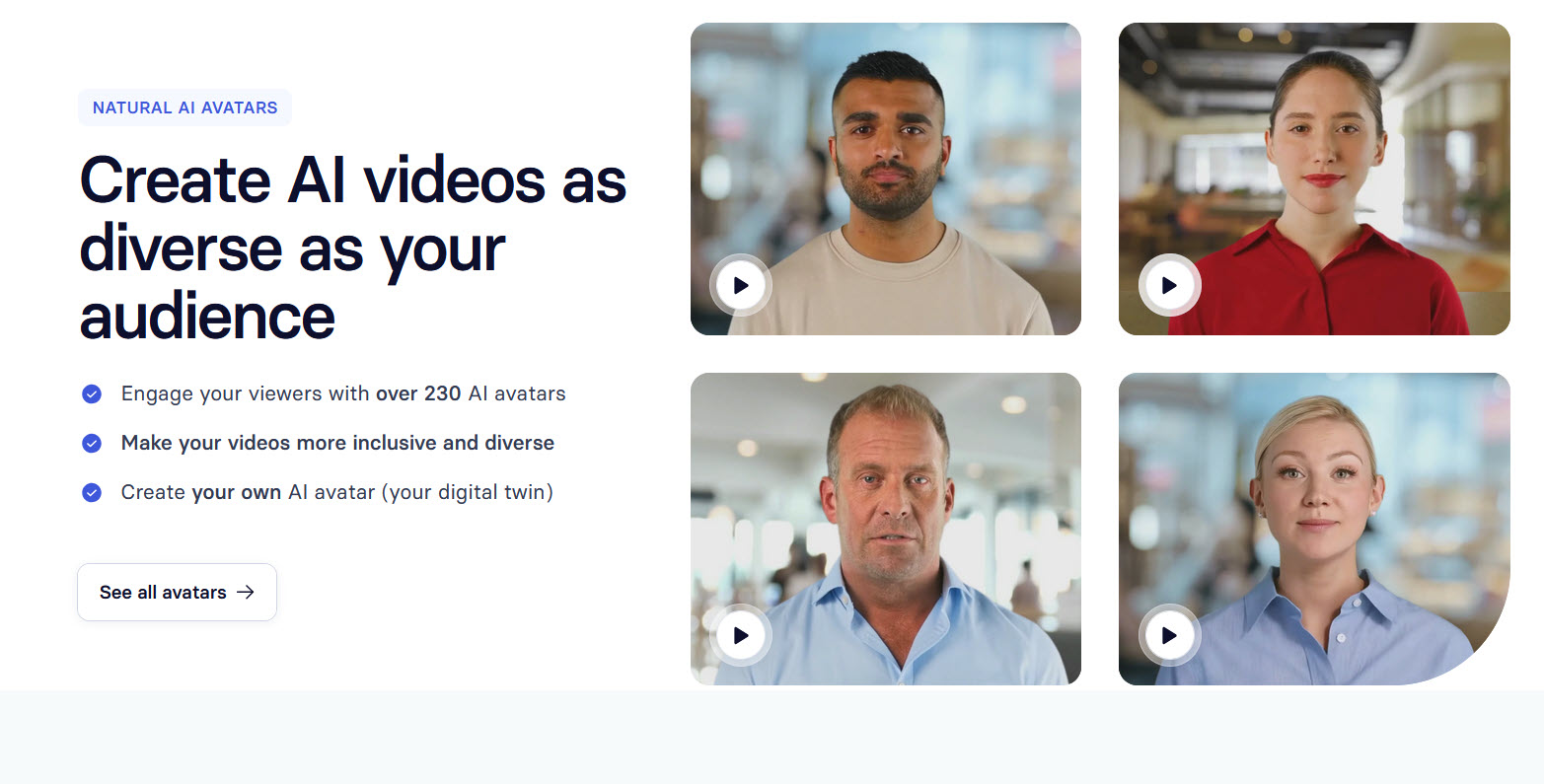Create a Realistic AI Avatar That Looks & Sounds 100% Like You
Creating a custom AI Avatar can seem like a futuristic dream, but it is now very much possible. Imagine having a digital version of yourself that looks and sounds just like you, ready to make videos without any of the hassle. With the latest technology from Synthesia, you can design an AI clone that mirrors you almost perfectly, making it difficult to identify the digital from the real. This technology enables you to create a realistic avatar that not only represents you but can also handle video production with ease.
To get started, you simply need a well-lit environment to record yourself. Using either a webcam or pre-recorded footage, the process is streamlined. Once you have your video, the Synthesia AI will do its magic, training your custom avatar. This training involves reading a scripted teleprompter, where small details like your pauses, smiles, and natural movements are captured to ensure the avatar mirrors your own style. With careful preparation and setup, you can effortlessly create a digital twin that fits seamlessly into any video or presentation.
Key Takeaways
- You can create a realistic AI Avatar that looks and sounds like you.
- Synthesia's technology allows you to design and train your custom avatar.
- The creation process involves recording yourself in a quiet, well-lit setting.
Discovering AI Characters
Synthesia's Custom Character Tool
Imagine making a digital version of yourself that seems so lifelike that others might not know it's a virtual creation. With Synthesia's new technology, you can do just that. This tool lets you create an AI character that looks and sounds just like you. The quality of these digital avatars sets them apart, offering one of the most realistic experiences.
To create your own avatar, you can start by recording yourself at home. It's important to do this in a bright, quiet area. Make sure your face is clear and well-lit. Avoid sudden movements, and keep props like microphones slightly to the side. The goal is to capture a natural and positive expression.
You can create your avatar in two ways: either record directly using a webcam or upload a video of yourself. For the best results, use high-quality video. Remember, a single continuous take works best, without any edits. Once you’ve prepared your recording, follow the system's prompts to complete the process.
Distinguishing the Real and the Virtual
Recognising the difference between a real person and their AI character can be surprisingly difficult. When you place yourself next to your AI version, the likeness can be remarkably close. By using a detailed script or a teleprompter, you ensure the AI mimics your speech patterns effectively.
When recording for your character, keep your eyes on the camera. This helps in maintaining direct engagement with the audience. Adjust elements like teleprompter position to support this. You should also be mindful of natural gestures while keeping your hands away from your face.
Review your footage to confirm its quality before finalising your avatar. This step is crucial as better input leads to better output. Once everything meets your satisfaction, your realistic AI character is ready to use in presentations or other content.
Building Your AI Persona with Synthesia
Initiating the Setup
To kick off the creation of your AI persona with Synthesia, open your workspace and head to the Assets menu on the left. Choose Avatars, then click on Create next to Personal Avatar. You'll be directed through a guide by one of Synthesia’s pre-existing avatars. Ensure you record in a quiet, well-lit area. If lighting is lacking, try sitting by a window for natural light.
Recording Hints
Make your recordings using either your inbuilt webcam or by uploading relevant footage. You can use the webcam for real-time recording or upload a clip between one and five minutes. The key is to capture high-quality video to ensure your avatar looks as lifelike as possible. Consider using a DSLR camera for enhanced quality if available. Keep the scene consistent, just like in professional video setups.
Placement and Motion
Position yourself where there's nothing obstructing your face and avoid sudden movements. If using external equipment like a mic, keep it to one side. Once you find your sweet spot, stay put to maintain consistency. Natural expressions like smiling help make the avatar more relatable.
Script Narration and Timing
Once positioned, you'll be guided through a teleprompter featuring a script filled with natural pauses. Use these pauses to breathe and smile as you maintain eye contact with the camera. Maintain your gaze at the camera height and avoid reading from the bottom to keep eye movement natural. This part takes practice, so adjust the script speed as needed to match your pace.
Crafting Your Own Custom Digital Double
Basic Steps
Creating a digital version of yourself is possible with the help of AI tools like Synthesia. First, head to your Synthesia workspace and find the avatars section. Start by selecting the option to create a new avatar. This will guide you through steps to either record fresh footage or use existing video to train your avatar.
The quality of the input video is crucial. A clear, well-lit environment will produce the best results. Avoid sudden movements, and ensure your face is clearly visible throughout the video.
Easy Guide to Recording Yourself
For recording, use a webcam, laptop camera, or a connected DSLR. Make sure the room is quiet and well-lit. You want to capture footage of 1 to 5 minutes. Sit in front of a window to use natural lighting if available. It helps to smile naturally and speak as though you are having a conversation.
Keep a script ready, focusing on pauses and ensuring you stay in one position while recording. Use natural body language but keep your face unobstructed.
Steps to Upload Video Clips
If recording doesn't fit your needs, you can choose to upload a pre-recorded video. The clip should be between 1 and 5 minutes long with no cuts or edits. Ensure it features only one person in the frame and follows the same lighting and audio standards as live recording.
Check off a quality list to ensure your video meets guidelines: the audio is clear, the lighting is optimal, and the video flows smoothly without any breaks or edits.
Wrapping Up Your AI Persona
Verify and Approve
Ensure your recording is clear and well-lit. Any background noise should be minimised. Check your positioning and maintain eye contact with the camera as much as possible. Once satisfied, it's important to give your assent before moving forward. Ensuring the quality of your recording will result in a better AI persona.
Result of Persona Generation
After completing the process, your digital persona is crafted. It should closely resemble you in both appearance and mannerisms. Review the output to ensure it meets your expectations. If alterations are needed, adjust the input settings and try again for the desired outcome.